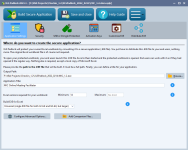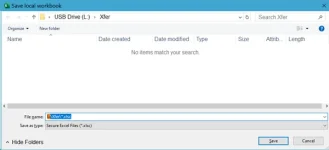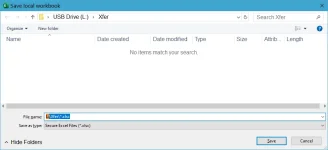(XLSPadlock downloaded a couple of months ago; love the product).
Loaded.exe file by double clicking on “F:\VBA Projects\Checkin_1.2\XLSPadlock_2022_0122\MIC_1.2.exe”
Click File, Save
MIC_1.2 Spreadsheet wants to save in “F:\VBA Projects**Checkin_1.1” directory as a secure Excel File.
Did mic_1.2.exe -del
Looked through the .xplp files and registry for Checkin_1.1.
When I rename Checkin_1.1 to something else, spreadsheet wants to save in Documents.
What am I missing? What am I doing wrong?
Loaded.exe file by double clicking on “F:\VBA Projects\Checkin_1.2\XLSPadlock_2022_0122\MIC_1.2.exe”
Click File, Save
MIC_1.2 Spreadsheet wants to save in “F:\VBA Projects**Checkin_1.1” directory as a secure Excel File.
Did mic_1.2.exe -del
Looked through the .xplp files and registry for Checkin_1.1.
When I rename Checkin_1.1 to something else, spreadsheet wants to save in Documents.
What am I missing? What am I doing wrong?
Last edited: