First time file was working fine. after losing its gives error.
Below Error is received:
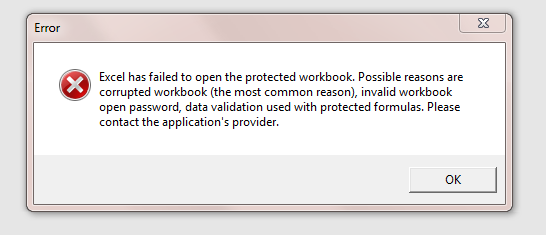
To help identify and resolve the problem, I suggest using the “Decrypt Save” feature provided by XLS Padlock. After decrypting, you can then utilize Excel’s Document Inspector to pinpoint any potential errors that Excel is flagging.
Here’s how you can do it:
- Open your protected workbook with XLS Padlock.
- Use the “Decrypt Save” feature to save an unprotected version of your workbook.
- Open the decrypted workbook in Excel.
- Navigate to ‘File’ > ‘Check for Issues’ > ‘Inspect Document’. This will launch the Document Inspector.
- Review any findings the Document Inspector reports and address them as necessary in your original workbook.