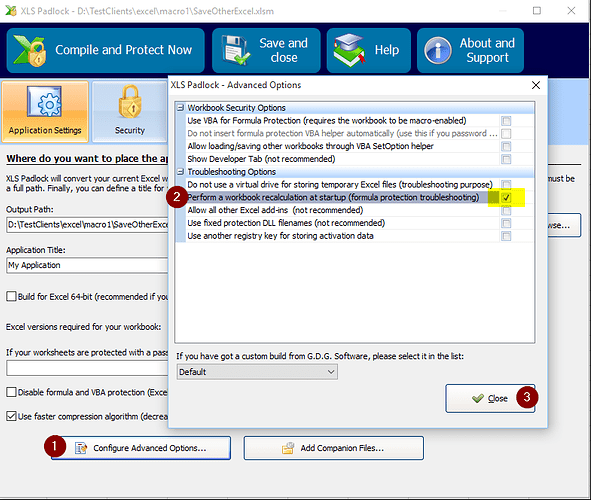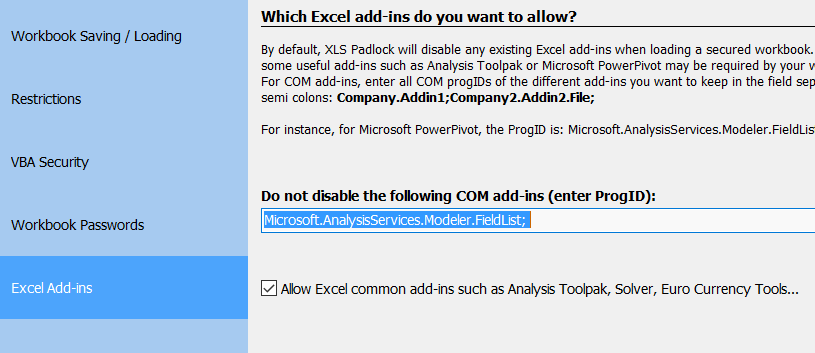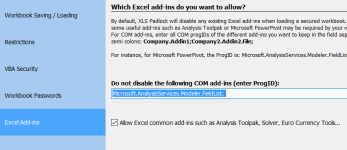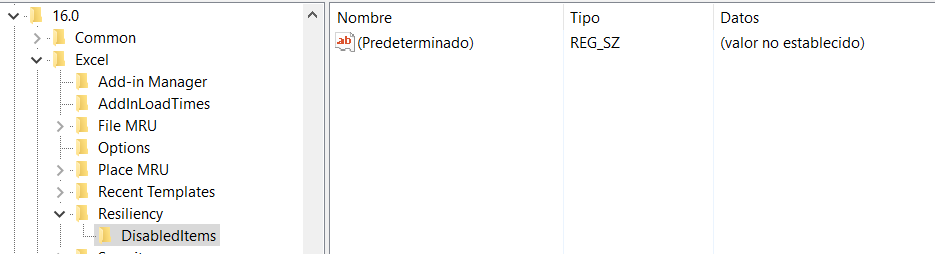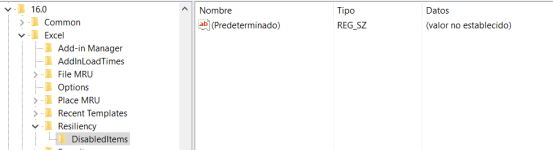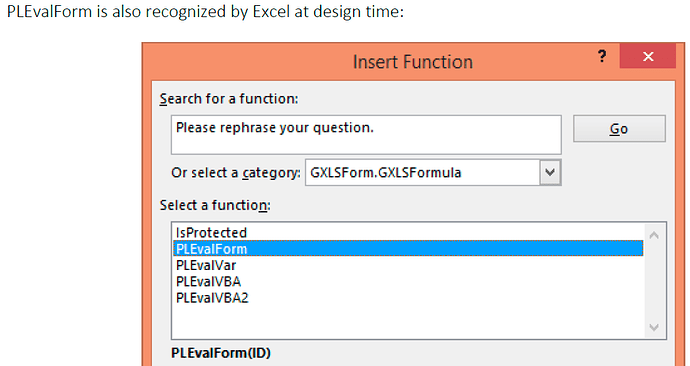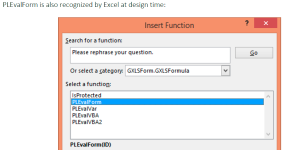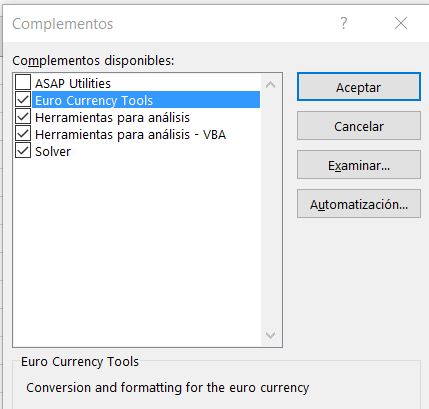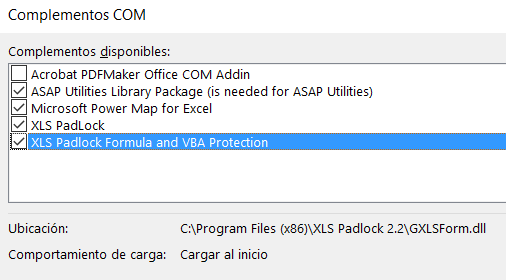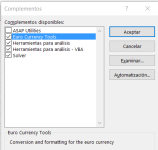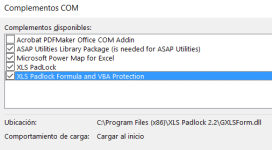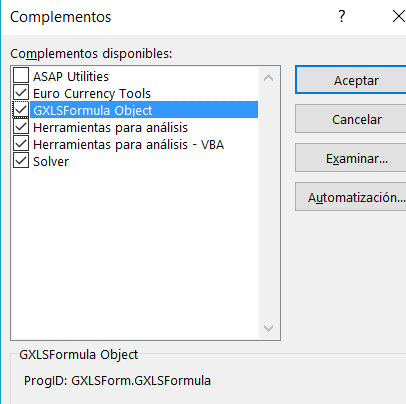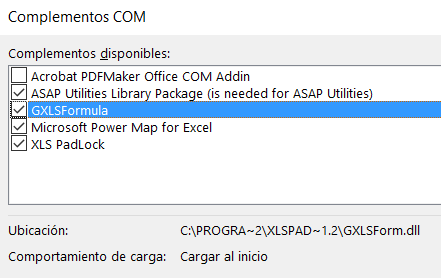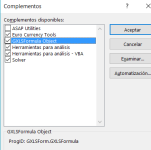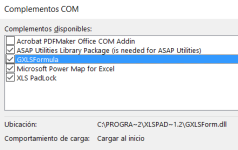I have a problem when using formula protection.
When I protect a formula then in the .EXE the cell is showing “#NAME?” instead of showing the result of the calculation.
I don’t have any worksheet password. I am following the steps of your guide.
I am using V2.2.
Probably I am missing something but it’s quite simple example I was doing to test the formula protection.
When I protect a formula then in the .EXE the cell is showing “#NAME?” instead of showing the result of the calculation.
I don’t have any worksheet password. I am following the steps of your guide.
I am using V2.2.
Probably I am missing something but it’s quite simple example I was doing to test the formula protection.