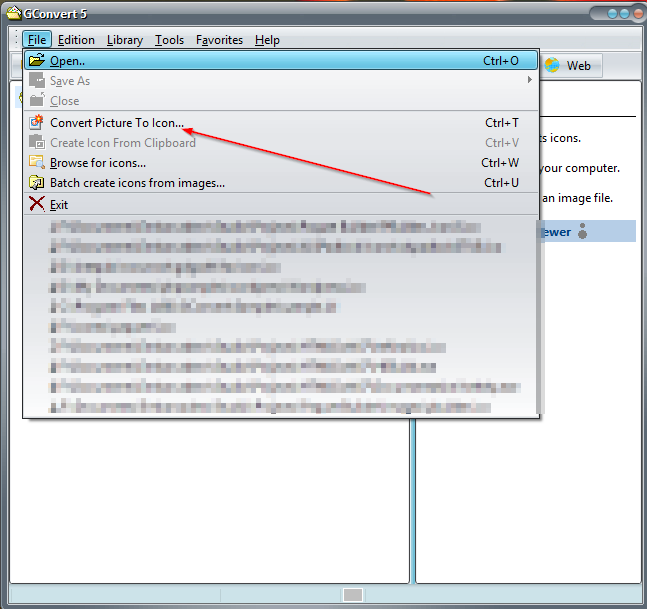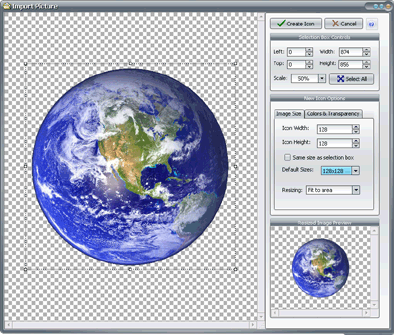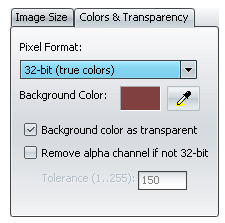Hello,
I’'ve spent an enormous amount of time trying to create custom icons and associate them with shortcuts! Way more time than I would have wanted.
My intentions were to create a desktop environment that centered around my activities. To achieve this, i thought that assigning icons to my shortcuts would make my desktop look less boring and more inviting–something that i could be proud of.
My troubles:
-
I found images that I liked to represent my icons. I had to convert these images to .ico files. I have to do this multiple times as sometimes the resulting image is less than desirable. I wish that the image would look like the original as much as possible and NOT DEGRADE when applied to the shortcut.
-
When I switch to Medium, Large icons or even Extra Large, there is a ton of padding around the image. The icon image itself is not expanding. Only the padding around it. (see screenshot below)
I assume the problem is not with my computer but with my method. I spent hours thinking it was my computer. But icons installed from working applications work perfectly fine when I view them as Large and Extra large. It is ONLY my custom created icons that don’t work.
What I’ve done is create the icon using an online converter. I then download the icon. I create the shortcut. I right click the shortcut, click Properties, and press the Change Icon button. My icons are saved in a folder in My Documents. I nagivate there and select the icon i want. I usually have to do this twice before it takes effect. When i try to make them large they look like the attached picture. So I go through all that trouble for nothing!
Based on what I’ve been able to find online, It appears that i need to convert these somehow into DLL files. But I don’t know how to do this. I was hoping GConvert would help! I also hope there are easy to follow instructions and that this will not be too time consuming as I’ve already spent more time that I feel this justifies.
IN the attached image below, the right-most image is the correct size of the image. You can see the .ico extension. The images on the left are icons applied to shortcuts. You can see the big padding and border around these images. The Image itself has not increased to fill the allotted space, as it should have, as seen on the right.
Thanks!
I’m running Windows 10 Pro.