I replaced the dll file but the error message remains to exist without a more detailed error displayed.
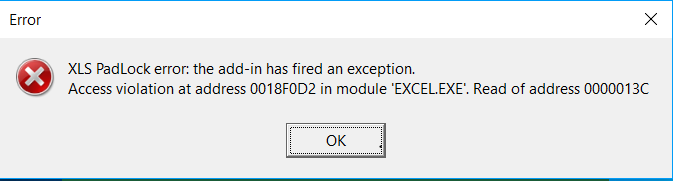
I replaced the dll file but the error message remains to exist without a more detailed error displayed.
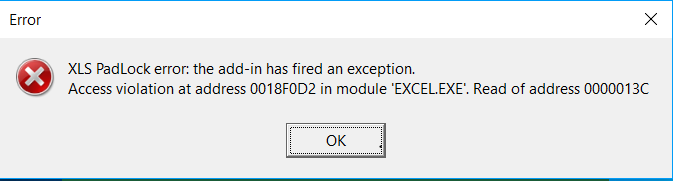
Will there be any solution for this?
Will the next release solve my problem? Thanks.
We’re still trying to reproduce the problem. Unfortunately, we failed to do so, even using the same environment as yours. A new update for XLS Padlock will be released in one or two days, with several internal changes. Hopefully it will fix the problem for you. If not, we’ll continue to send you debug versions to try to know the exact location of the error.
Thank you so much. I still waiting for the solution to upgrade my laptop to MS Office 2016.
The version 2017.0 does not fix the problem.
Continue debug will need from gdgsupport team. please.
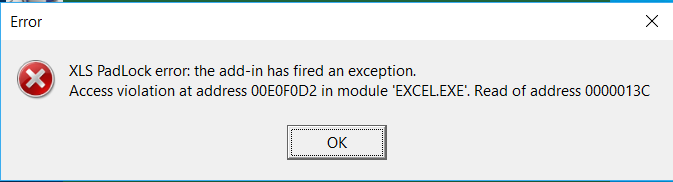
That’s unfortunate. Do you think it’s possible to record your screen so that we can see the actions you made to get that error?
sure, just let me know what recording is required. Thanks.
Just what steps you do from starting Excel until you get the error.
The error only occurs when an empty Excel.exe was executed. even when windows just boot up without running others program yet.
Upon the Excel logo appeared, the error message pops up.
If I ignore the error message by clicking “OK” for 4 times ( the message pops up 4 times), it then allows me to go into Excel.
As I mentioned earlier, this error message will not appear when an Excel project file was opened or disable Xlspadlock in the add-in.
I have captured a video of the error message appearing but I do not know how to share it with you.
You can zip your video and upload it to https://uploadfiles.io/
This is a free file hosting service: after upload, they will give you a URL. Please send us this URL
Please refer the link.
Hi, I have solved my problem with reinstalled my OS and Setup MS Office. Thanks.
So the problem was more with Windows than Office, since you had to reinstall Windows too. Anyway, great that’s working for you again!
A quick fix for me was to reinstall Windows as I have tried a few time to uninstall and reinstall office 2016 but with no help. back to Office 2013 does not give the problem.
Anyway. Thanks for the help.